An Auto-ID is cookie written to a computer when a user completes a Force24, form capture enabled, form.
This is great for when new contacts complete form capture on your website or a Microsite, because it means you can instantly track all of their activity as they browse around your website.
Also, if a user has changed their email address, the Auto-ID tells our system who to append the new email address to.
However, if you plan to use a Force24 Microsite page with a data capture form to collect contact data at an exhibition or an event, you must disable this function.
If you do not disable the Auto-ID function, you will create one contact on each device and repeatedly overwrite the same contact with the new users information each time you submit the form.
This may also happen if you forward emails to other contacts, who subsequently fill out a form where auto-id is turned on via clicking a button on that forwarded email.
To disable Auto-ID:
Select the 'Microsites' tab from the left-hand navigation.
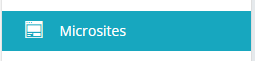
From here, find the Microsite the you wish to disable the Auto-ID function on and from the drop-down of the 3 dots button, select the 'Edit' option.
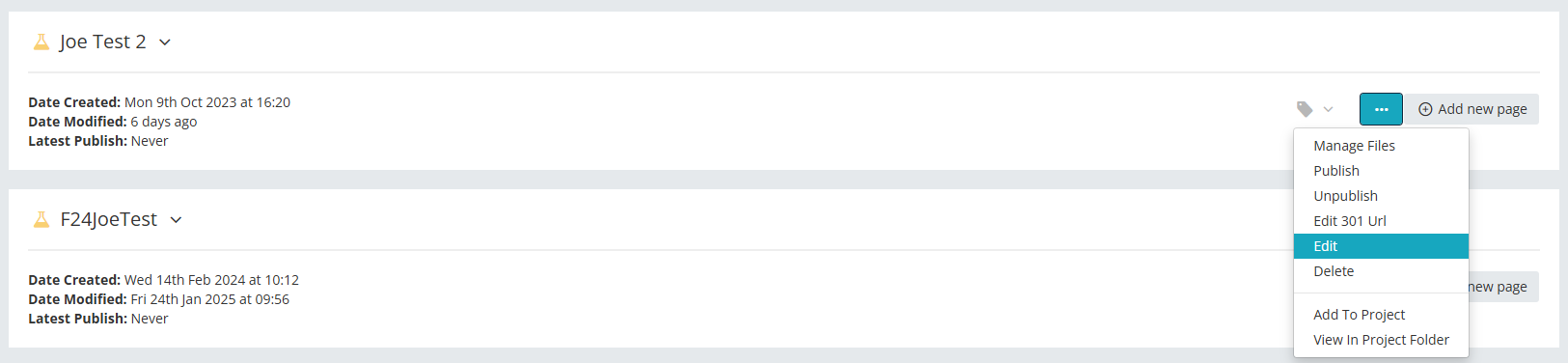

This will open the 'Edit microsite' pop up.
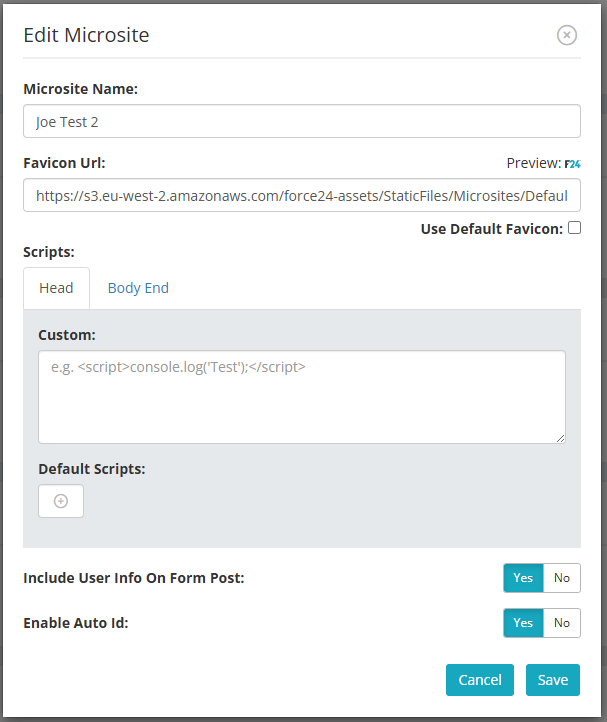
You may elect to turn this feature off by selecting the 'No' tab on the 'Enable auto ID' and also the 'Include User Info On Form Post' option.

For the changes to take affect, you must re-publish your Microsite.
Please Note: This will disable the Auto-ID function on all forms within this particular Microsite
If you have any questions, feel free to reach out to us through the live chat function available bottom right in your Force24 Platform. Our team is ready to assist you and provide support whenever you need it.
